Starting your server with screen is super handy, this allows you to continue to use the current session as normal and having the ability to log in and out as you please. This allows the Atavism server to run in the background instead of your terminal instance.
- Start by logging into your server through an SSH terminal, such as Putty.
- Screen is preinstalled on all of our servers, if the screen for some reason is missing, you can install it by executing this command:
Ubuntu: apt install screen -y
CentOS: yum install screen -y - Start screen by typing:
screen - You will get an information screen, just hit ENTER again to proceed.
- You will see a normal terminal window as if nothing has happened, but we are now in a screen session. Imagine it's like a new window on Windows. Or a new tab in your browser.
- a) If you are not using the addon that makes you able to control the server from atavism editor in Unity, you must navigate to /root/atavism/bin by using the following command:
cd /root/atavism/binWhen in the bin folder, you start your server with the following command:
./auth.sh -vC startb) If you are using our addon that enables you to control the atavism server from the editor you should navigate to /root and not the atavism server folder.
./world.sh -vC start
when in the /root folder, run the following command:
./atavismrestart.shOr you can start the server from the Editor: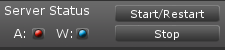
- When you have started the server and are done. You can exit the screen session and let it run in the background by using the following key combination:
Hold CTRL then press A and then D in sequence.You are now back to the main terminal windows and the server is running safely in the background.